Easy way to clear cache in Salesforce - hidden secret!
Ever made a change to a page layout in Salesforce, only to have it not show up for some users? Ugh, we’ve all been there! It's often a sneaky caching issue at play.
Dealing with Layout Changes Not Showing? Try This Quick Fix!
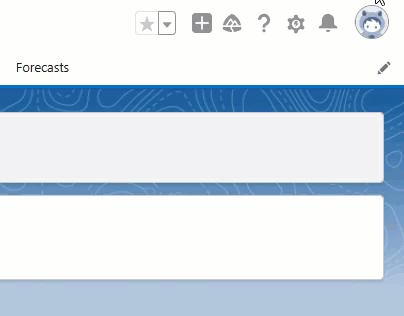
Sure, you could dive into your browser settings to clear the cache, or open up developer tools to clear the cache and force a hard refresh. But honestly, that’s a bit of a hassle, right? And let’s not forget that users might accidentally end up clearing their browsing history or cookies for other sites—and that’s just unnecessary.
Before you go down that rabbit hole, here’s a super simple hack to try:
- Click on your user avatar in the top right corner.
- Change your Display Density setting (just switch it to something else).
- Change it back again.
- After the page reloads, voilà! Your layout changes should be visible. 🎉
Why does this work?
It’s all thanks to Salesforce’s persistent browser caching, which helps improve performance in production environments. But sometimes it gets a bit too persistent, causing issues like this. So while keeping caching enabled is great for performance, this little trick is a fast and easy workaround for users to bypass those pesky caching glitches.
Give it a shot next time, and save yourself the headache!